How to fill out your Online Price List
Once your account is created, we will provide you with your Online Price List. This is an online tool that we use to capture all your company information.
Below we step through all the different sections of the Online Price List. You will also find a brief explanation below each cell of the Online Price List on how to fill in the required information.
Be sure to fill in all the details as best you can. If you get stuck, feel free to reach out to your Jayride Account Manager for assistance.
Once the Online Price List is complete, our team will import it into the Jayride platform and your company, coverage and pricing will then be live on our website.
Please note that updates to the Online Price List are not automated. Any time you change any information in your Online Price List you will need to inform us at bookings@jayride.com to get the changes live on our website.
If you do not have the link to your Online Price List, contact us at bookings@jayride.com and request access. We will send you a link and help you with any questions you may have.
Transport company information
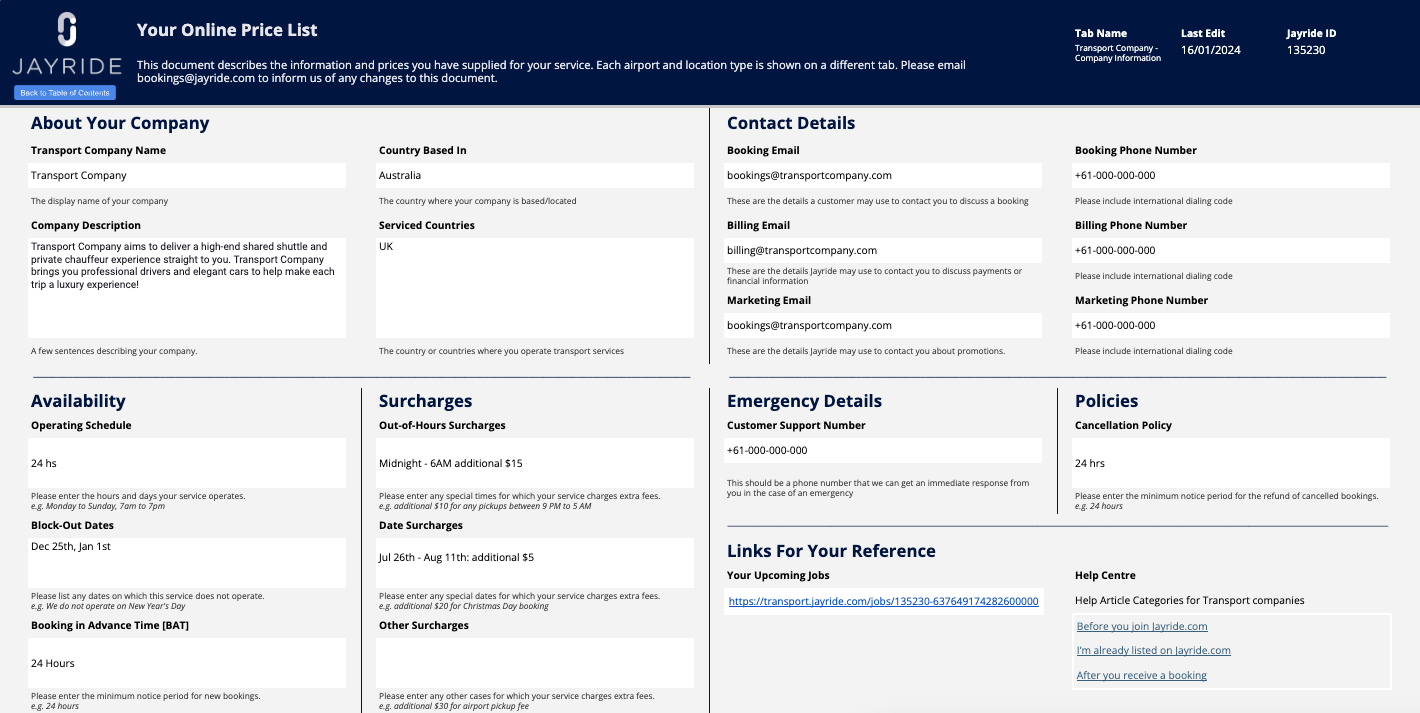
On the company information tab you will be able to amend details about your company including availability, surcharges & contact details.
Managing your prices, coverage & pickup instructions
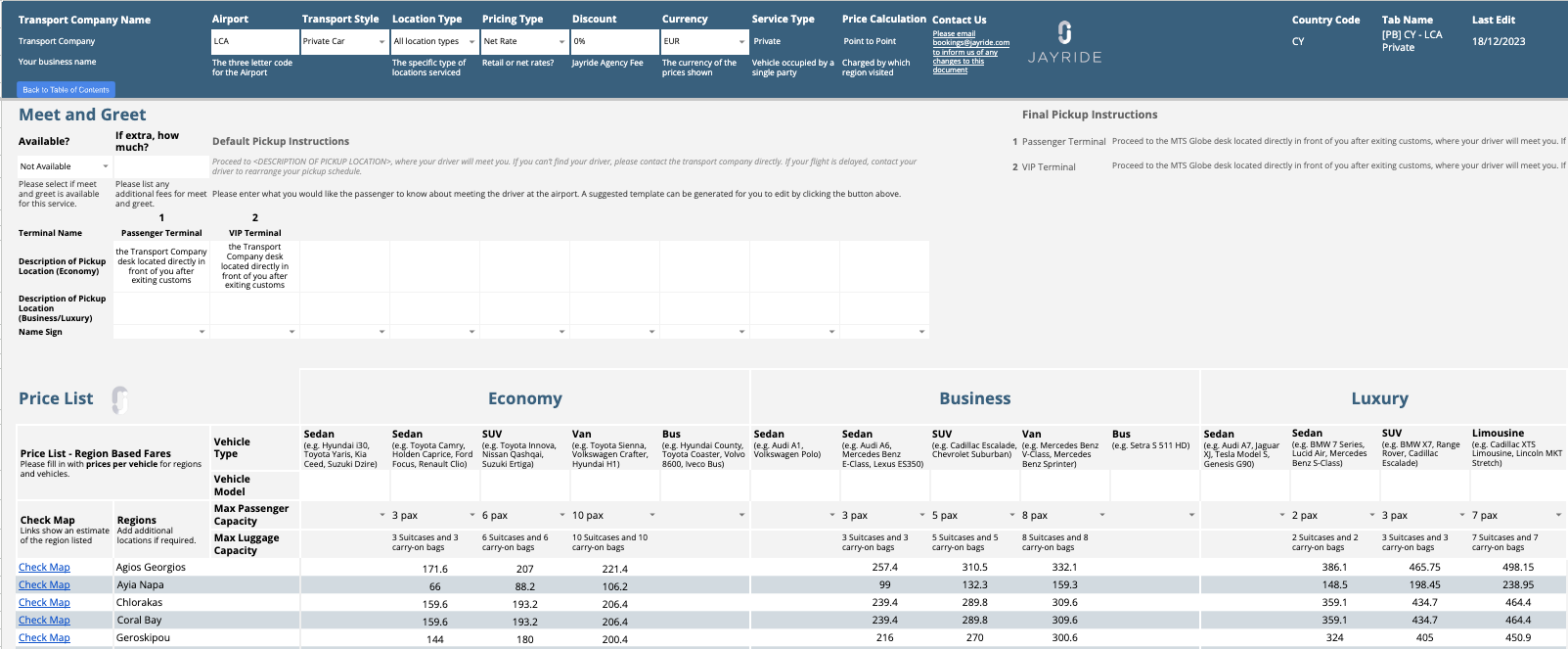
Each IATA has its own tab to configure the pricing, coverage and pickup instructions. We will provide more information on each section below.
Airport setup

At the top of the tab you will find the IATA, transport style & pricing setup information.
You will need to define if the rates provided are retail rates or net rates. If your rates are net, then you’ll be paid exactly the amount mentioned in the price list.
If you provide retail rates, please supply the discount you would like to apply to ensure your rates are competitive on the market place. You can define your discount on the retail rates in the Discount section.
Pickup instructions
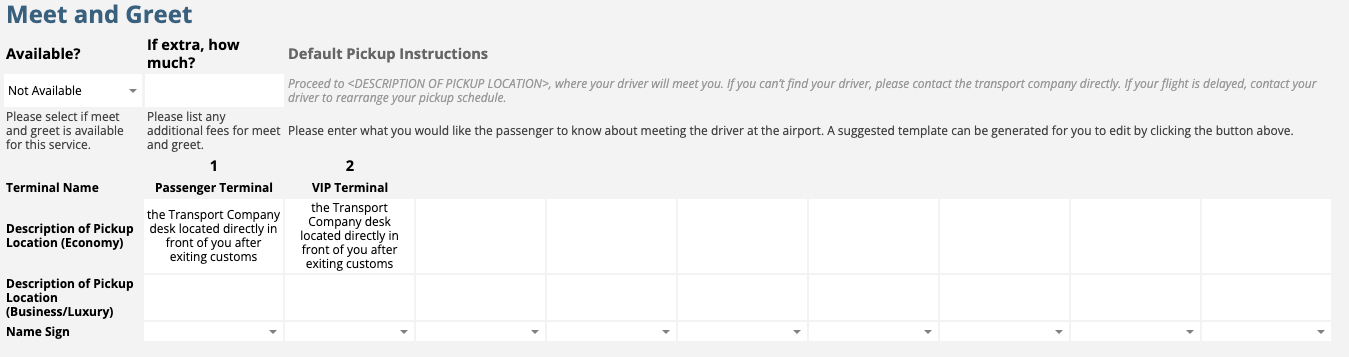
Use this section to provide clear and detailed pickup instructions to ensure smooth pickups for your passengers.
Provide the requested information for each terminal. You can define if Meet & Greet is included in your rates. In cases where Meet & Greet is not included, please provide the fee if you offer Meet & Greet as an optional extra.
Vehicle types and classes

You will then find the vehicle types, service classes and capacity. Remember that each passenger is allotted one checked and one carry on piece of luggage.
Rates and coverage

At the lower part you’ll find the rate sheet. The prices indicate the cost of your vehicle applicable for the number of passengers stated, this includes one carry-on bag and one suitcase per person. You can add or remove suburbs and change prices within each cell.
Please don’t hesitate to get in touch with your Account Manager in case you have any questions.